.png)
How to Connect Xero to Shopify: A Step-by-Step Guide
If you're running an eCommerce business on Shopify, integrating it with Xero can streamline your accounting, improve financial visibility, and save you hours of manual work. In this guide, we’ll walk you through the steps to connect Xero to Shopify, so your sales, inventory, and payments sync automatically and accurately. Why Connect Xero and Shopify? Before diving into the setup, here’s why this integration is valuable: Automated Invoicing: Automatically generate invoices in Xero for each Shopify sale. Accurate Bookkeeping: Sync sales, refunds, shipping, and taxes without manual entry. Real-Time Insights: Track profit, cash flow, and performance with up-to-date data. Time-Saving: Spend less time on data entry and more time growing your business. Step-by-Step: How to Connect Xero to Shopify Step 1: Choose an Integration Tool Shopify doesn’t offer a built-in Xero integration, so you’ll need a third-party app. Popular options include: A2X for Shopify + Xero Zapier Amaka (Free Shopify + Xero Sync) Xero Bridge by Parex For most users, Amaka or A2X provides the most seamless, accountant-approved integration. Step 2: Install Your Chosen App Here’s how to install the app (e.g., Amaka): Go to the Shopify App Store. Search for “Amaka Xero Integration” or your chosen tool. Click Install App. Follow the prompts to connect your Shopify store. Step 3: Connect to Xero Once the app is installed: Log in to your Xero account. Authorize the connection between the integration app and Xero. Select your Xero organization and grant the necessary permissions. Step 4: Configure Your Sync Settings Most integration tools allow you to customize: Sales and revenue accounts Tax rates and mapping Payout frequency (daily, weekly, etc.) Tracking categories (for locations, sales channels, etc.) Invoice or summary sync preferences Take time to map each Shopify field to its appropriate Xero account for accurate reporting. Step 5: Run a Test Sync Before going live: Do a test order in Shopify. Check if the invoice and payment correctly appear in Xero. Review account mapping and tax settings to make sure they align. Tips for a Smooth Integration Talk to Your Accountant: Make sure your chart of accounts and tax setup are ready for Shopify syncing. Automate Daily Syncs: Schedule daily updates to keep your books current. Monitor for Errors: Occasionally review logs to catch syncing issues early. Use Summary Sync (Recommended): Instead of syncing every order, group sales by day or payout to simplify reconciliation.

.png)